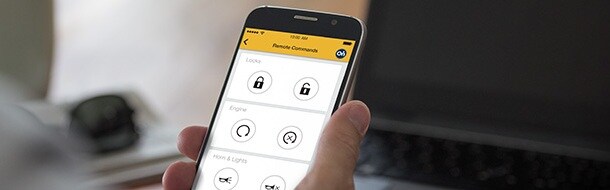
More and more, vehicles are being released with corresponding apps that allow you to be more connected with your vehicles than was previously possible. Different brands have different apps, and these different apps all have different functionality at different costs.
So begins another series here on the WestHerr.com blog: App Focus. Occasionally I'll be highlighting a different manufacturer's app, and how to make it work with your vehicle. We begin with GM vehicles
App Name: MyChevrolet, MyGMC, MyBuick, MyCadillac
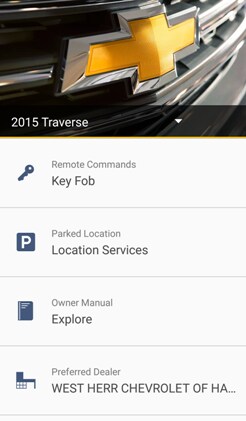 Features:
Features:- Key fob functionality (Ability to lock, unlock, and remote start if equipped)
- Digital owner’s manual
- How-To Videos
- Check for recalls
- Location services
- Schedule service appointments
- Request roadside assistance
- Vehicle status (with OnStar subscription)Send Navigation to vehicle (with OnStar subscription)
This functionality is mostly available on 2011 vehicles and up, but that varies for a few specific models. Check with a technology specialist or your salesperson if you're not sure if your vehicle is recent enough to use this service.
These apps replaced the previous "OnStar Remote Link" app that was available for GM vehicles. These new apps, one for each vehicle line, are still powered by OnStar. If you've previously signed into the "OnStar Remote Link" app, the same username and password will work for your new "MyBrand" app.
When you purchased your vehicle you should have got an email from welcoming you to your brand's owner center. Clicking through the email and following the steps therein will complete the rest of this process for you. The steps I'm listing below are for folks who have had their vehicles for a while and don't have the app set up yet.
The process essentially is creating an OnStar.com account online, make sure your vehicle is linked to it, and then use that sign in information at the app's login screen. Here are the details;
Process:
- Go to OnStar.com and click “Sign Up” in the “My Account” drop down menu
- Enter your email address as a username, and create a new password
- An email will be sent to you to confirm the email address is real and active. Click on the link provided in that email
- You’ll be asked to confirm your zip code and/or your OnStar account number. (You can find your OnStar account number simply by pushing the blue OnStar button and asking an advisor)
- Continue to the owners center screen
- Download the appropriate MyBrand app on your cell phone or tablet
- Sign in with that email address and password you provided on OnStar.com
